1、按照下图搭建网络拓扑:
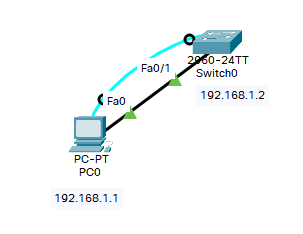
2、配置PC的IP地址:
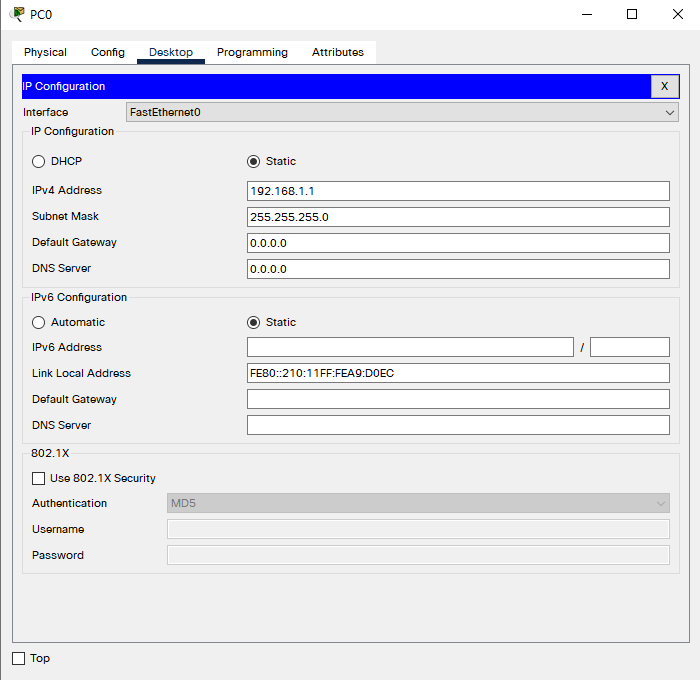
3、使用超级终端连接交换机
4、配置交换机地址:
Switch>en
Switch#conf t
Enter configuration commands, one per line. End with CNTL/Z.
Switch(config)#int vlan 1
Switch(config-if)#ip add 192.168.1.2 255.255.255.0
Switch(config-if)#no sh
Switch(config-if)#
%LINK-5-CHANGED: Interface Vlan1, changed state to up
%LINEPROTO-5-UPDOWN: Line protocol on Interface Vlan1, changed state to up5、测试交换机与PC的连通性
Switch#ping 192.168.1.1
Type escape sequence to abort.
Sending 5, 100-byte ICMP Echos to 192.168.1.1, timeout is 2 seconds:
.!!!!
Success rate is 80 percent (4/5), round-trip min/avg/max = 0/0/0 ms可以连通
6、查看flash IOS版本及大小
Switch#dir flash:
Directory of flash:/
1 -rw- 4670455 <no date> 2960-lanbasek9-mz.150-2.SE4.bin
64016384 bytes total (59345929 bytes free)将文件名2960-lanbasek9-mz.150-2.SE4.bin
7、确认PC开启TFTP服务
如果是物理环境,SecureCRT软件有TFTP服务,在菜单栏Transfer下
8、通过TFTP把IOS下载到PC
Switch#copy flash: tftp:
Source filename []? 2960-lanbasek9-mz.150-2.SE4.bin
Address or name of remote host []? 192.168.1.1
Destination filename [2960-lanbasek9-mz.150-2.SE4.bin]?
Writing 2960-lanbasek9-mz.150-2.SE4.bin...!!!!!!!!!!!!!!!!!!!!!!!!!!!!!!!!!!!!!!!!!!!!!!!!!!!!!!!!!!!!!!!!!!!!!!!!!!!!!!!!!!!!!!!!!!!!!
[OK - 4670455 bytes]
4670455 bytes copied in 0.063 secs (5960122 bytes/sec)9、验证PC本地文件
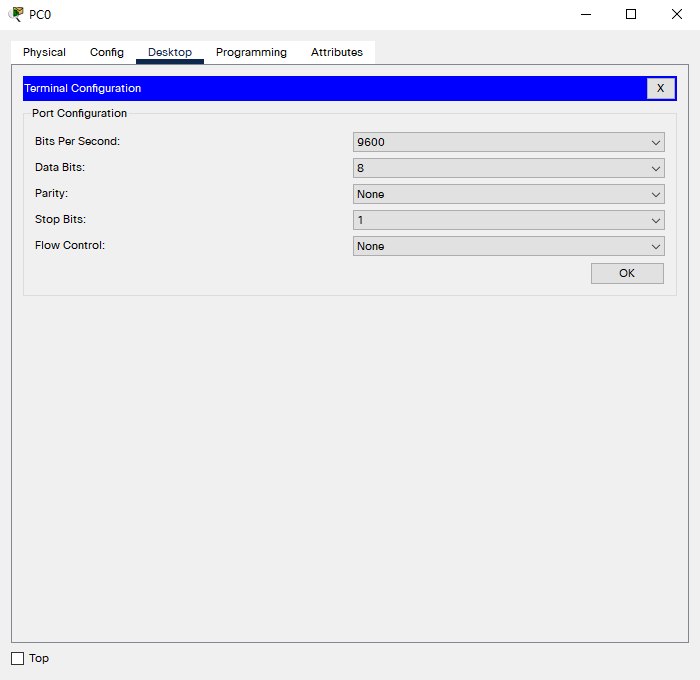
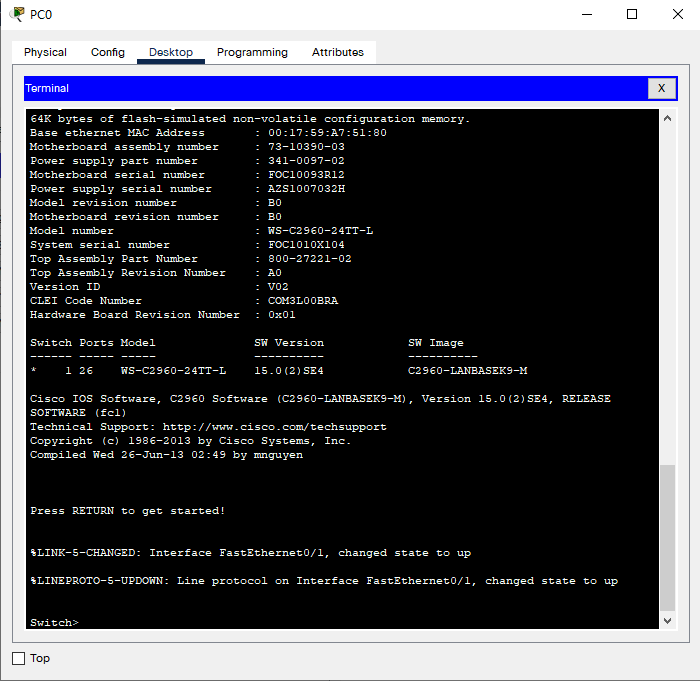
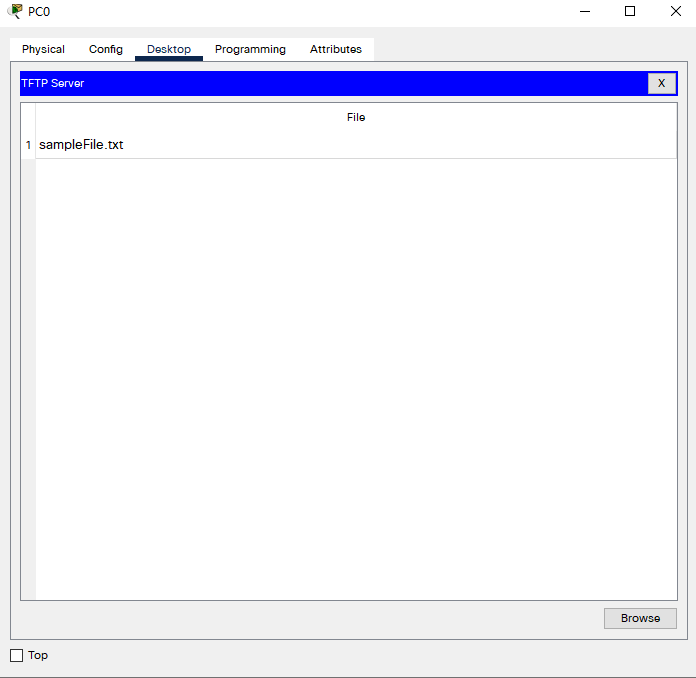
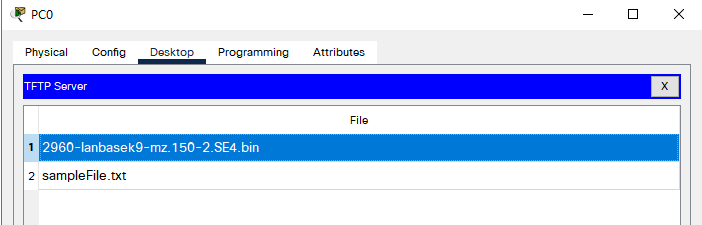
近期评论